Products
Oura
Sync data between Oura and Sahha.
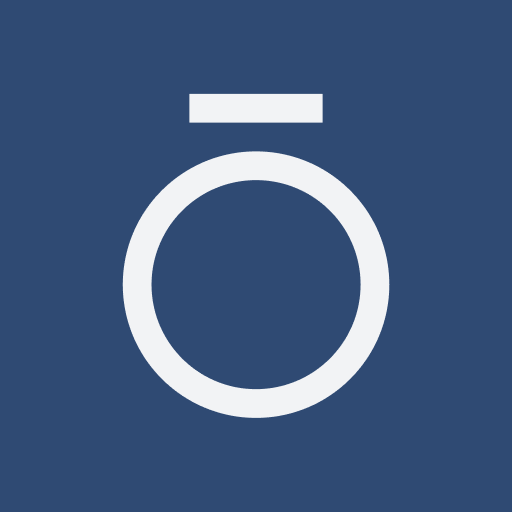
iOS
Your iOS app users will need to perform a one-time connection between Oura and Apple Health on their iOS device.
Once the user has completed this process, the Sahha SDK will be able to collect the synced Oura health data directly from Apple Health without any further effort from the user.
Connecting to Apple Health
Follow these steps:
- Tap the menu menu icon, looks like three horizontal lines stacked atop each other in the upper left-hand corner of the Home home icon, looks like a little house tab
- Tap Icon Settings
- Under "Data sharing," tap Apple Health
- Enable the following parameters:
- Connect to Health
- Import workouts from Health Save Mindful minutes to Health
- Sharing settings can be adjusted by going to your phone's Settings > Health > Data Access & Devices > Oura
Data Sharing Settings
Once your Oura App is connected to Apple Health, you can adjust what data is shared between them at any time:
- Open Apple Health
- Tap your profile picture in the upper right hand corner of the Apple Health app
- Under "Privacy," select Apps
- Select Oura
- Select which categories you'd like to share between Oura and Apple Health
Setup Guide for iOS Users
The official documentation provides a step-by-step guide explaining how to sync health data.
Please read and share this guide with your iOS app users.
Read the Oura blog for additional info.
Android
Your Android app users will need to perform a one-time connection between Oura and Health Connect on their Android device.
Once the user has completed this process, the Sahha SDK will be able to collect the synced Oura health data directly from Health Connect without any further effort from the user.
Connecting to Health Connect
Follow these steps:
- Go to the menu bars icon menu in the upper left-hand corner of the Oura App's Home home icon tab
- Tap Icon Settings
- Under "Data Sharing," tap Health Connect
- If you don't already have Health Connect downloaded on your device, follow the prompt to download and install it
- Use the toggles to select which data to share between your Oura App and Health Connect
Data Sharing Settings
Adjust the data sharing permissions at any time by going to Icon Settings > Data Sharing > Health Connect > Open Health Connect.
Setup Guide for Android Users
The official documentation provides a step-by-step guide explaining how to sync health data.
Please read and share this guide with your Android app users.